Sprii Sendouts (Live reminder)
The Live Reminder has been completely overhauled - read on to learn about the new setup and exciting new features!
Last updated: August 2025
Applies to: All Sprii users
Category: Automate your setup
Table of contents
Set up the Sprii sendouts as a combined list.
Set up separate lists for social media posts and live shows
What is a Sprii sendout?
The Sprii Sendout feature lets your viewers and followers sign up for live notifications whenever you go live or post on social media. It’s simple for them to subscribe—or unsubscribe—to your Sendout list and get notified via Messenger or Instagram DM when your live shopping event starts or a new post is published. With just one click, they can join instantly.
This is a proven way to build a loyal audience for your events. Sprii automatically manages the list, adding and removing people as they request—making it both easy and effective.
You can also allow your followers to join separate lists for live events and social media posts. This way, you reach the right audience with the right content, ensuring a more loyal customer base that won’t receive notifications for content they’re not interested in.
Set up the Sprii sendouts as a combined list.
A combined list means that all customers signed up will receive notifications both when you go live and when you post on social media.
To set up a combined Sprii Sendout list, follow these steps:
Step one:
Go to your page settings, find your plugin list, locate the Sprii Sendouts plugin, and activate it.
Step two:
Make sure the box labeled “Use the same list for social media posts and live show reminders” is checked.

Step three:
Fill out the messages. There are three messages you need to complete. The text you enter is what your customers will see in their inbox when you send the reminders.
To enter text, click on the message—this will open a new window where you can write the message text as well as the text for the accept and cancel buttons.
If you want, you can use one of our prepared templates.
To choose a template, click the icon shown in the picture below: 
For the sendout to work, you need to fill in the “Going Live” message, the “Invitation” message, and the “Confirmation After Successful Subscription” message.
Note: For legal reasons, your customers must accept the type of content they will receive. If you plan to use your Sendout reminder list for both live streams and social media posts, you need to notify them of this.
An example invitation message could be:
“Do you want to receive a message when we go live as well as when we have a new post? If so, please accept by clicking the button below.”
After your viewers have accepted your live reminder invitation in their messages, they can receive a notification confirming that they have successfully joined the list - if you have a reply set up (this is optional).
In this confirmation message, it is possible to add a call-to-action button. You can configure this button to perform any action you choose. For example, it can direct viewers to your website or lead them to a page where they can sign up for your newsletter.
This is a great opportunity to promote such actions, as the customer has, at that moment, shown clear interest in your page.
To set this up, you need to fill in the “Confirmation message button label” and paste the link to your desired destination in the field labeled “URL.”
A setup like this could look something like this: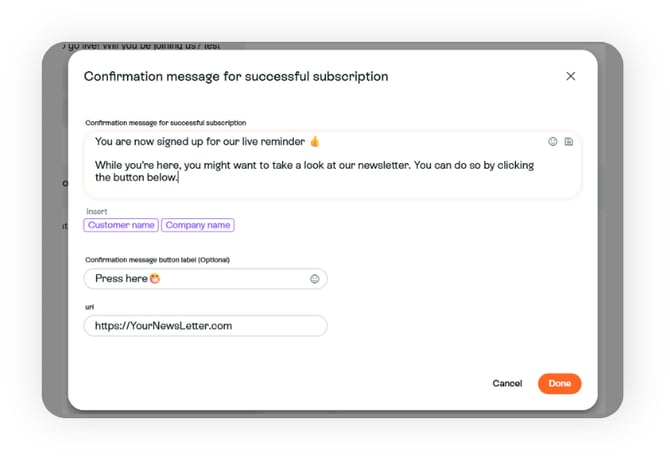
Step four:
The last, and perhaps most important, step is to choose your invitation word.
This is the word your customers will comment to join the list.
Great examples include “Live,” “Reminder,” and similar words.
Pick a word that fits your company and enter it in the “Invitation Request Words” text box.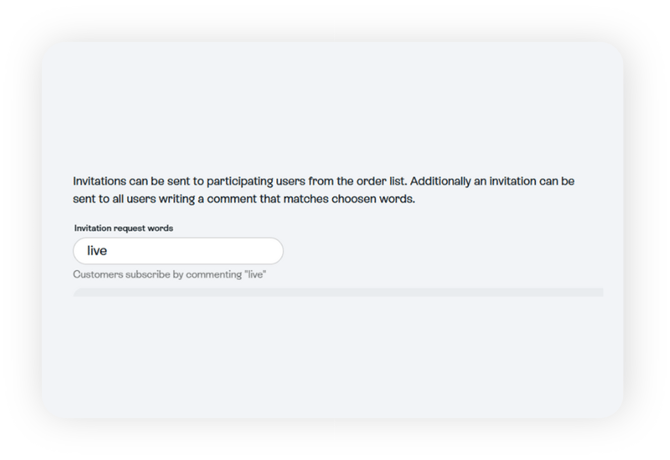
Note: Your customers can comment the chosen word on any content connected to Sprii to get an invitation to your list. This includes every live stream and post linked to a campaign.
Don’t forget to promote it! 😊
Once you’ve completed all these steps, your plugin should look something like this:
Remember to save your changes by clicking the orange save button in the bottom right corner.
And that’s it! Now it’s time to promote your Sendout list to your customers during your live sessions and on your social media posts!
Get some tips to do this: here
It's important to keep your copy on your live reminder invites interesting. A good tip is to change the copy from time to time to avoid that customers start ignoring your live reminder messages.
This can be done under the live reminder plugin settings.
Set up separate lists for social media posts and live shows
Separate lists are useful for stores that make frequent social media posts and want to promote them to a dedicated audience, separate from the live reminder list.
Note: If you haven’t already, remember to set up the live reminders as well. For guidance, refer to step 3 in the section above.
To enable this, check the box “Use separate subscriber lists for social media reminders.”
Once enabled, a new menu option called “Social Media Reminders” will appear.
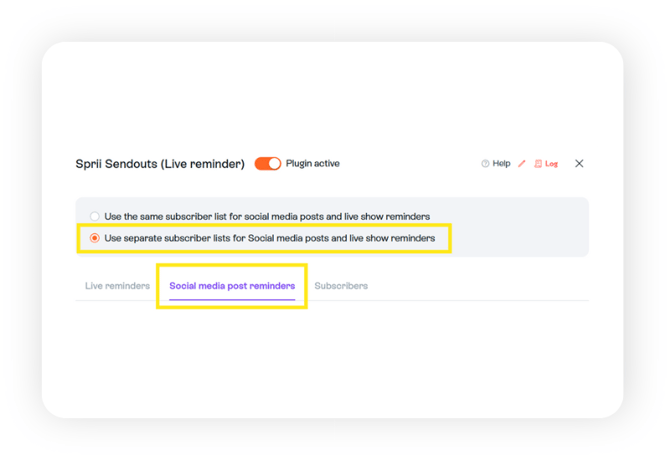
It works the same way as the live reminders—simply click the message and enter your desired text or use one of our templates.
Note: These messengers can be customized on campaign level so you could make them fit the corresponding post
Finally, you need to choose an invitation word that is different from your live reminder word. This is the word your customers can comment on your lives and posts made with Sprii to join your social media reminder list.
Examples include “SoMe,” “Post,” or another word that fits your company.
And that’s it! You now have separate lists for live and social media reminders!