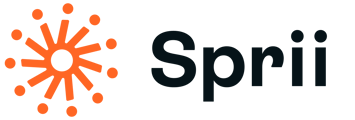Going live on Instagram requires the same campaign setup in Sprii as going live on Facebook, but there are a few things to know and check before your first IG live event.
How to plan a live event on Instagram
- Swipe to the right anywhere in the feed of your Instagram account. You will see that your camera is now open.
- At the bottom you can scroll between "Post", "Story", "Camera Roll" and "Live".
- Go to LIVE.
- Tap the calendar icon on the left (see image below):

- Add a video title and select a start time, then tap done.
- Tap Schedule live video at the bottom. From here you can tap Share as post and create a post in the Feed or tap Share later to create a post later.
How to start a live event on Instagram
- Swipe right anywhere in your feed and go to LIVE.
- To add a title, tap Title on the left and enter what you'd like, then tap Add title.
- Tap the going live icon:

- The number of viewers appears at the top of the screen and comments appear at the bottom.
- You can add a comment by tapping Comment at the bottom of the screen.
- Tap a comment and tap Pin Comment to pin it so that viewers can see it more easily.
- When you're done, tap End in the top right corner and tap to confirm. From there, you can tap the download icon in the top left to save it to your camera roll or share it to your profile.
How to share a live event on Instagram after it has ended
- Live broadcasts can be shared as a reel. You can manually post if by going to your Live archive from your profile.
Please be aware of the fact that ones the video is uploaded as a reel the original comments and views from the actual live event won't be showcased. Orders etc. are still registered in Sprii's system.
Please note that if viewers do not follow your profile and have never communicated with you before, their order confirmation message will be listed as a messaging request and should be accepted for a better experience.
Also, some viewers may have privacy settings preventing them from receiving direct messages by 3rd party software like Sprii